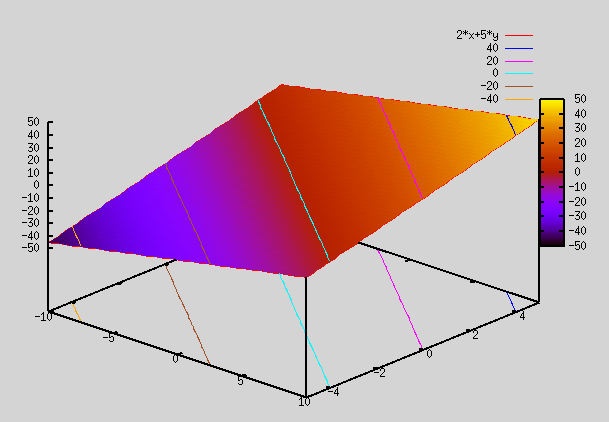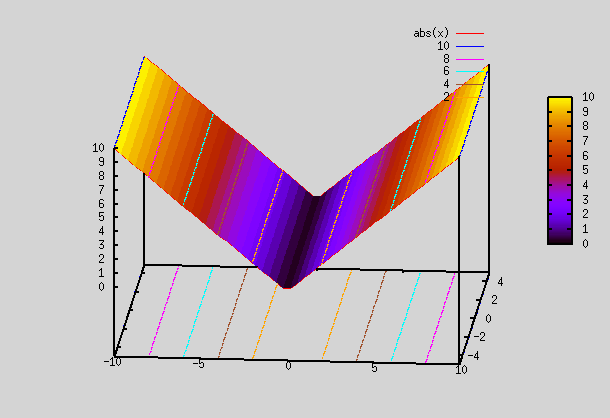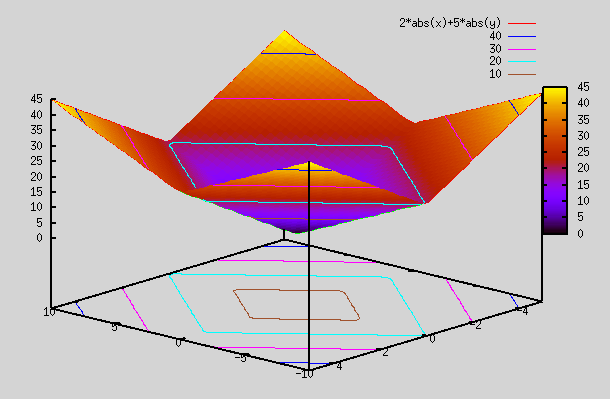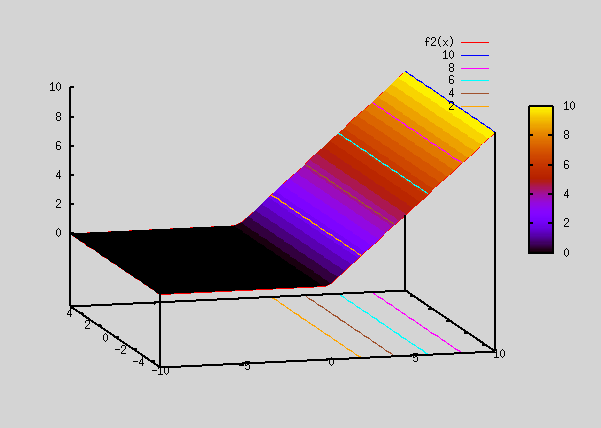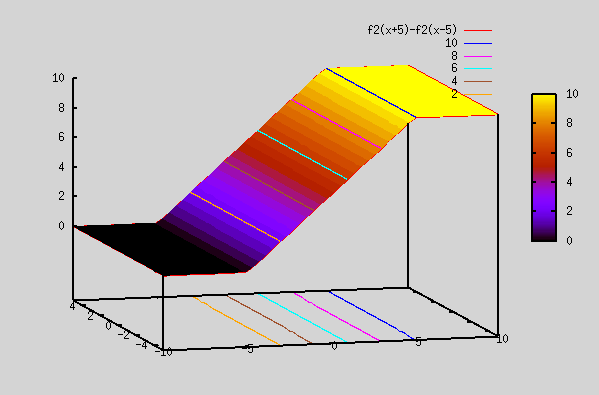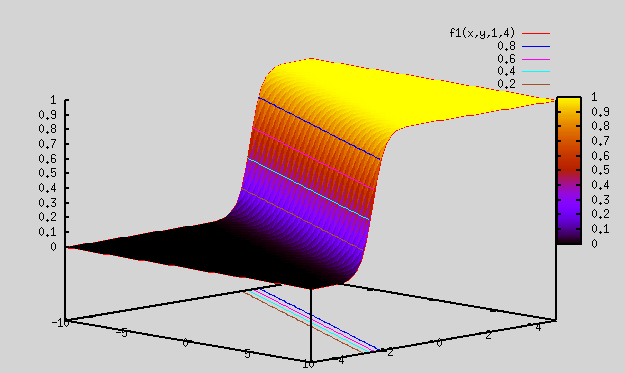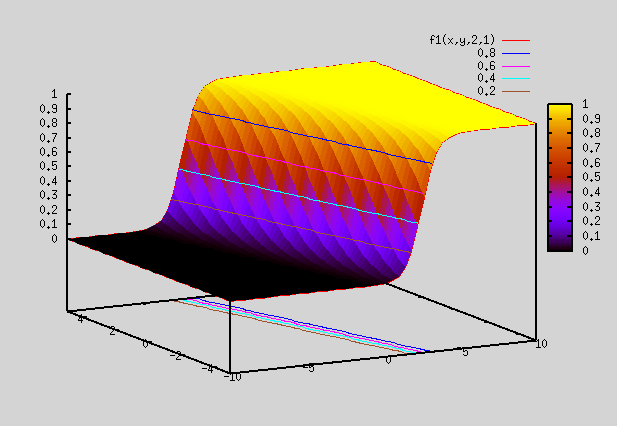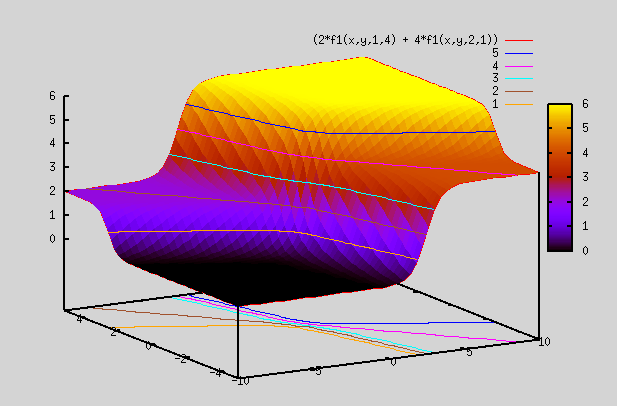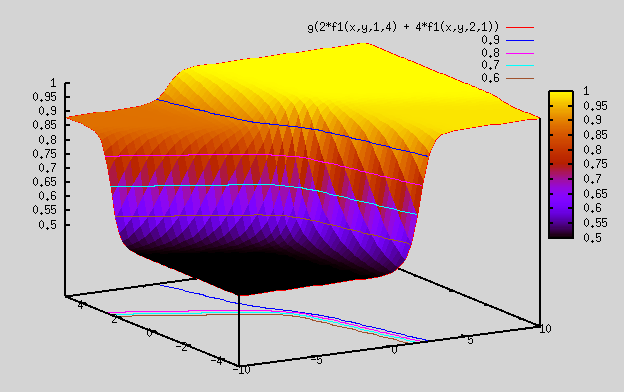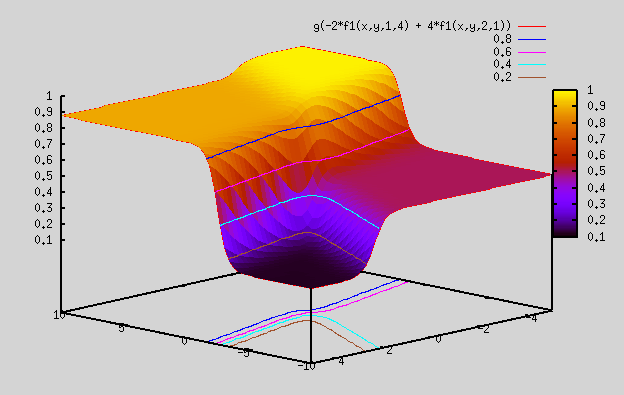- Details
- Published: Tuesday, 27 October 2020 18:47
- Hits: 4977
PT flow:
Any STA signoff tool needs to be run separately for all the timing corners after synthesizing and doing final PnR netlist. This ensures that timing is met across all corners, including those that haven't been checked in synthesis or the PnR flow. Here we detail the flow for running Primetime from Synopsys.
Ex Dir=> /project/Primetime/digtop
Setup:
Before running PT, we need to have .synopsys_pt.setup in this dir. This is similar to .synopsys_dc.setup, that we use for DC. Only difference is that link library now has *_CTS.db, as the gate level netlist has CTS cells.CTS cells are clock cells, they may be named differently in other libs. This has lib path, etc (look in "synthesis DC" for more details). We don't specify target_library and link_library in this file, but when running PT for each corner, as we have to use diff .db files for diff corners.
1. search_path: set to path where all .db files are located.
set search_path "$search_path /home/pdk/lib270/r3.0.0/synopsys/bin \
../../Memories/sram220x64/cad_models"
2. target_library: set to min corner library
set target_library MSL270_W_125_2.5_CORE.db => optional as it's specified again when running diff corners.
3. link_library (or link_path my also be used): set to mem and target library.
set link_library { * PML30_W_150_1.65_CORE.db PML30_W_150_1.65_CTS.db } => optional as it's specified again when running diff corners.
So, only step 1 is needed. Other steps not needed.
Invoking PT:
to run PT in cmd line, type
$ pt_shell -2011.12 => If we don't provide version number (-2011.06 or -2011.12 etc), it picks up default version, set by sysadmin. Once pt_shell comes up, from within PT shell, we can write PT cmds.
$ pt_shell> source file_name => executes scripts in file_name.
To execute cmd script upon startup, start pt shell as:(In this case, the script runs automatically w/o any manual cmds from user. This is the preferred way for running PT once you have debugged the script, and it's working correctly)
$ pt_shell -2011.12 -f file_name
GUI mode:
Apart from writing cmds or running script in pt_shell, you can also invoke gui from within PT. Once pt shell comes up, type below cmd
pt_shell> gui_start
Now we can select a cell, pin, wire etc on the schematic, and we'll see this cmd indicating our selection on the shell
pt_shell> change_selection [get_pins mod1/sync_2/out1] => This way it's lot easy to get pin names, etc instead of figuring it out by looking athe design
pt_shell> get_selection => This will show whatever was selected.i.e for above selection, it'll show "mod1/sync_2/out1"
pt_shell> report_timing -thr [get_selection] => This will report timing through the pins selected.
Running PT cmd script:
There are 2 PT scripts we run. One for running design across various PVT corners, and the other for generating SDF files. First let's look at run_pt_all script which runs STA across all corners. Next we'll run sdf generation script. sdf files are needed only for running gate level sims (GLS). So, if you don't plan to run GLS, then you can skip generation of SDF.
1. run_pt_all: We run "run_pt_all" script, which calls PT shell for all runs. PT is run across various PVT corners. For 130nm or higher tech nodes, just running it across fastest PVT corner and slowest PVT corner suffices. However, when you run timing for lower node designs (ones below 130nm), we need to run PT across lot more corners, as just the fastest PVT and slowest PVT may not capture all timing paths in design(due to large variations in transistors across the chip, which may result in some worst case paths showing up in intermediate PVT corners). Generally PT is run for 2 cases based on functionality:
- Functional mode (No scan): This is the normal functional run of chip. Here "scan_mode" is set to 0.
- Scan mode (includes Scan Shift and Scan Capture):This is when the part is put in scan mode to test scan chains. Here "scan_mode" is set to 1.
- Scan_Vbox mode (optional): This runs scan mode on chip, the same as 2 above, but here we apply much larger voltage than the PVT max corner and much lower voltage than PVT min corner. These voltages are supposed to be bounding boxes for our PVT corner. We run these ultra high or ultra low voltages for scan mode only (not functional), as we want to see if the chip still functions in scan mode.
Running PT for 6 cases noscan(min/max), scan(min/max), scan_vbox(min/max). max refers to max delay lib being used, while min refers to min delay lib being used for that run. Below we show which reports are being generated for each mode.
A. NO SCAN: scan_mode_in set to 0 (in case_analysis.tcl). so normal clks used. If we don't set scan_mode to 0, then there will be too many paths to analyze as both scan_mode=0 and scan_mode=1 timing analysis is run. So, we separate them out.
1. nonscan_max: max delay lib being used
rpts/digtop.max_timing_post_noscan.max.rpt => setup check with max PVT delay (W, 150C, 1.65V) and max interconnect delay (max.spef) slow corner (PCR=max)
rpts/digtop.min_timing_post_noscan.max.rpt => hold check with max PVT delay (W, 150C, 1.65V) and max interconnect delay (max.spef) slow corner (PCR=max)
rpts/digtop.post_noscan.max.rpt => comprehensive report combining both setup and hold checks for slow corner.
2. nonscan_min: min delay lib being used
rpts/digtop.max_timing_post_noscan.min.rpt => setup check with min PVT delay (S, -40C, 1.95V) and min interconnect delay (min.spef) fast corner (PCR=min)
rpts/digtop.min_timing_post_noscan.min.rpt => hold check with min PVT delay (S, -40C, 1.95V) and min interconnect delay (min.spef) fast corner (PCR=min)
rpts/digtop.post_noscan.min.rpt => comprehensive report combining both setup and hold checks for fast corner.
B. SCAN: scan_mode_in set to 1 (in scan.sdc). In scan, spi_clk used as clock for shift and capture. scan.sdc has clk_defn for spi_clk, case_analysis to set scan_mode to 1 and all IO delay set wrt scan_clk. It should not have any false paths as all of the digital logic is run by spi_clk. spi_clk is run at lower freq, and i/o delays are set wrt spi_clk.
IMP NOTE: scan_enable pin IO delay should be matched to real Tetramax delay. Otherwise even if scan_en is not buffered appr and has large transition delays, it may still be able to meet timing wrt rising edge of clk. Thus it may not be captured as a violation here but may show up in Tetramax gate level sims. scan_en is the only IO pin that has real timing path to CLK in DUT. So, it should never be tied to 0 or 1 (by setting set_case_analysis), as that will cause constant propagation, so we will not get a path with rising/falling edge of scan_en pin (it will be reported as unconstrained path in PT). That may hide real failure on this path.
1. scan_max: max delay lib being used
2. nonscan_min: min delay lib being used
C. VBOX: vbox tests run during scan to see if the chip still functions (simple Iddq patterns run to see if lkg is within limits). We choose just 2 corners: vbox_hi=strong tran at high voltage (min delay), and vbox_lo=weak tran at low voltage (max delay), to see if setup, hold etc passes.
#NOTE: We mostly care about vbox_hi rpts to be clean, as that indicates that there is enough hold slack (setup rpts will be clean at vbox_hi anyway as it's run at much faster corner). vbox_lo will be mostly clean for hold, but may have violations for setup as it's a very slow corner. In nutshell, there should be no hold viol at any of vbox_lo/hi, but only setup viol at vbox_lo (assuming design is barely meeting setup timing).
1. scan_vbox_hi: digtop.post_scan.vbox_hi.rpt: high voltage vbox conditions with min PVT delay (S, 25C, 3.2V) and min interconnect delay (min.spef) fast corner at 25C (PCR=vbox_hi). Run at normal freq (12MHz)
2. scan_vbox_lo: digtop.post_scan.vbox_lo.rpt: low voltage vbox conditions with max PVT delay (W, 25C, 0.95V) and max interconnect delay (max.spef) slow corner at 25C (PCR=vbox_lo). Run at 1/2 normal freq (here it's 6.25MHz, as high freq may not be supported at vsuch low voltages)
details of run_pt_all: run_pt_all script calls pt_shell 6 times as shown above for 6 different corners. We only show the script for noscan_max (case A, bullet 1 above) and scan_max (case B, bullet 1 above). Similarly we have it for noscan_min, scan_min, vbox_max and vbox_min
All scripts below run these basic steps:
- Read Library: set target_lib and link_lib to appr PVT corner
- Read Netlist and SPEF: read verilog gate netlist (from PnR tool), and spef file (from QRC extraction for appr PVT corner).
- Read constraints: read constraints for clk,false_paths,case_analysis,etc (func has func.sdc while scan has scan.sdc)
- Report timing: report_timing for both max_delay(setup) and min_delay(hold)
no scan max script (check_timing_post_nonscan_max.tcl): Runs functional PT run for max delay corner (i.e worst PVT, that gives max delay). This is for case A, bullet 1 above.
pt_shell -2010.06 -f scripts/check_timing_post_nonscan_max.tcl | tee logs/run_pt_post_nonscan_max.log => This script sources below 2 scripts:
source -echo scripts/import_post_max.tcl => This runs step 1 and 2 (Read lib, netlist and spef)
source -echo scripts/constrain_post_nonscan.tcl => This runs step 3 and 4 (Read constraints, report timing)
1. import_post_max.tcl => This script is called for 2 max corners above. We have similar import_post_min.tcl for 2 min corners above
#1. Read Library: Read max delay lib. For min corner, we read min delay lib.
set target_library { LIB_W_150_1.65_CORE.db LIB_W_150_1.65_CTS.db } => IMP: whenever, we have new line starting it should have "\" to continue on next line. If starting/closing braces { } are not on same line as file name, then we should have "\" to continue on next line. else we get linking error.
set link_library { * LIB_W_150_1.65_CORE.db LIB_W_150_1.65_CTS.db } => IMP: same as above. "\" should be used when starting new line, or we get linking error.
NOTE: target_library above refers to max delay library. This max delay lib is used for both setup/hold runs. If we want to use max delay lib for setup and min delay lib for hold, we should do this:
set_min_library LIB_W_150_1.65_CORE.db -min_version LIB_S_-40_1.95_CORE.db => specifies max lib, and corresponding min lib by using -min_version.
#For OCV runs, where we want to have min/max library for data/clk path for both setup/hold, in set_operating_condition, we should specify max and min libraries to use for ocv runs.
We can also use following 2 cmds instead of previous 2 cmds:
#set link_path "* LIB_W_150_1.65_CORE.db LIB_W_150_1.65_CTS.db"
#set default_lib "LIB_W_150_1.65_CORE.db LIB_W_150_1.65_CTS.db"
#To make sure, that when any link is unresolved, we get appr error, set the var below in .synopsys_pt.setup
set link_create_black_boxes false => this prevents PT from creating blackbox for unlinked ref, and decalring linking as successful
#2A. Read netlist: read gate netlist generated from PnR tool
read_verilog /db/.../final_pnr_files/digtop_final_route.v
set TOP "digtop"
current_design $TOP => working design for PT.
link => link design to resolve all references in design. shows all lib that are being used to link design. No module/gate should be unresolved here, as that would mean missing module/gate defn
#additional cmds for debug
list_libraries => lists all libraries and their paths
report_design => lists attr of current design, incl min/max op cond used, WLM, design rules, etc.
report_cell => This reports all cells in current design, and .lib they refer to. If current_design is set to DIG_TOP, then it only shows cells for DIG_TOP and NOT for sub-modules within it. This is helpful to find out which .lib is used for timing run (especially if multiple .lib have been loaded in memory)
report_cell "dig_top/cell1" => This reports cell1, it's ref, it's area and other attr.
report_reference => This shows .lib references for cells in current design
#2B. Read spef: read max spef file (generated from rc extractor from within PnR tool)
read_parasitics -format spef /db/.../final_pnr_files/digtop_qrc_max_coupled.spef
2. constrain_post_nonscan.tcl: This file contains all the constraints for functional mode runs. This sources functional sdc file.
#these below settings can be done in .synopsys_pt.setup too.
set timing_self_loops_no_skew true
set timing_disable_recovery_removal_checks "false"
current_design $TOP
#3A. Read constraints: We have 2 options for importing constraints in PT
#OPTION 1: we source all constraints files individually that we used in DC (instead of using autogenerated file in DC). We don't source env_constraints.tcl (that was used in DC) in PT as we don't want "set_operating_conditions" and set wire load model directives in this file to be used in PT.
source -echo /db/Synthesis/digtop/tcl/clocks.tcl => clks defined (no scan clk in this)
source -echo /db/Synthesis/digtop/tcl/constraints.tcl => all i/o delays + environment specified.Use same values as used in synthesis. See sdc section (Synopsys (standard) design constraints) for details of these cmds. The units are not specified in below cmds, but are instead based on "set_units" cmd or cap units from the lib that was the last one to be loaded.
- set_driving_cell => to set i/p driver cell. If driving cell is not set, then we need to set i/p tran time via: set_input_transition 100 [get_ports IN_*] => sets tran time to 100 units. In this case, it's 100ps as lib has "time_unit : "1ps".
- set_load => to set specified load on ports and nets. We set it on ports only (as we don't want to specify our own cap on internal nets, we let tool calc cap on nets). -max or -min options specify max or min cap to be used in max or min corner runs (as we may not want to use same cap for both max and min runs, applicable only when running timing in max/min mode)
- ex: set_load 5 [get_ports OUT_*] => sets load of 5 units on all ports OUT_*. Units are based on lib units loaded. In this case, it's 5 ff as lib has "capacitive_load_unit (1.000000, ff);" defined
- report_port => this cmd used to to report cap + other attr on all ports (or specified port if port specified, i.e report_port [get_ports OUT_*]
- set_input_delay / set_output_delay => sets i/p, o/p delay on ports
source -echo /db/Synthesis/digtop/tcl/false_paths.tcl => false paths
source -echo /db/Synthesis/digtop/tcl/multicycle_paths.tcl
source -echo /db/Synthesis/digtop/tcl/case_analysis.tcl => scan mode is set to 0. other flops set for func mode. case_analysis.tcl has following:
- set_case_analysis 0 scan_mode_in => turn OFF scan mode.
#OPTION 2: Instead of sourcing all the above constraints files, we can use constraints.sdc file that is autogenerated by DC to get all the constraints.
source -echo /db/Synthesis/digtop/tcl/constraints.sdc => It has env _constraints (pin loads, driving cells), clks, i/o delays, false paths, case-analysis, dont_touch, etc (basically all the constraints in option 1 above, except the env_constraints). Since the env constraints is also present in this file, we get section that has "set_operating_conditions" set for 1 PVT corner for which we ran DC (it comes from env_constraints.tcl file that was used for DC). So when running PT for other corners, we 'll get errors like "Error: Nothing matched for lib (SEL-005)". So, we'll need to comment out that line when running PT with the above autogenerated file. Or we can comment out the whole env_constraints section.
#after applying path exceptions, do report_exceptions to see list of timing exceptions applied
report_exceptions => -ignored will show those cmds too that are fully ignored. This is important to do as it will tell us if any of the FP/MCP are getting applied or dropped due to syntax errors, path not existing, etc.
#3B. Other constraints: We set clk to propagated, and analysis type to ocv.
#propagate clks: clk is propagated here (In DC, we didn't use propagated clk, so clk was treated as ideal, that means even gate delays in clk path weren't included anywhere in timing reports. We treat clk as ideal in DC, because buffers are going to be inserted later during PnR, so we don't want DC fixing clk paths, with it's own buffers). With this setting, all gate+buffer delays included in clk delay, when running timing.
set_propagated_clock [all_clocks] => Very imp to set this, else timing reports will be all incorrect.
#We set analysis type to OCV even when running it in single mode (specifying only max library for max run, and only min library for min run). So, in reality it's not running ocv here, as we have only one lib loaded to run on all paths. OCV is necessary for PBTA (path based timing analysis to be discusse later) to work.
set_operating_conditions -analysis_type on_chip_variation => This cmd explained in detail in "PT - OCV" section.
#4: Reports: Timing reports generated below. report_timing is the main cmd that causes PT engine to run timing.
#rpt file for setup (-delay max)
set rptfilename [format "%s%s" $mspd_rpt_path $TOP.max_timing_post_noscan.$PCR.rpt]
redirect $rptfilename {echo "digtop constrain_post_noscan.tcl run : [date]"}
redirect -append $rptfilename {report_timing -delay max -path full_clock_expanded -max_paths 100} => provides timing, most powerful cmd in PT.
#rpt file for hold (-delay min)
set rptfilename [format "%s%s" $mspd_rpt_path $TOP.min_timing_post_noscan.$PCR.rpt]
redirect $rptfilename {echo "chip constrain_post_noscan.tcl run : [date]"}
redirect -append $rptfilename {report_timing -delay min -path full_clock_expanded -max_paths 100}
#rpt file for all violations
set rptfilename [format "%s%s" $mspd_rpt_path $TOP.post_noscan.$PCR.rpt]
redirect $rptfilename {echo "digtop constrain_post_noscan.tcl run : [date]"}
redirect -append $rptfilename {report_clocks }
redirect -append $rptfilename {check_timing -verbose} => check_timing checks for constrain problems.
redirect -append $rptfilename {report_disable_timing} => You can also eliminate paths from timing consideration by using the set_disable_timing command. report_disable_timing reports such paths. It shows disabled timing arcs for all the cells. Most of them are "u=user-defined" paths. Spare cell paths are reported as "p=propagated constant" since all i/p pins are tied, so no paths exist. Some paths get reported with"c=case-analysis" since case analysis ties some pins.
ex:
Cell or Port From To Sense Flag Reason
--------------------------------------------------------------------------------
Mod1/req/u4 A1 ZN positive_unate C A2 = 0 => Arc from pin A1 to pin ZN of cell u4 is disabled.
redirect -append $rptfilename {report_constraint -all_violators} => reports the results of constraint checking done by PrimeTime. -all_violators reports all violations incl setup, hold, max cap, max FO, max transition time (slew rate or transition time is measured 10/90 or 20/80 or whatever based on the characterized lib and slew derate factor), min pulse width, clk gating checks, recovery checks and removal checks. {report_constraint -all_vio -verb} gives verbose info about violations
#report_global_timing -group [get_path_group CLK*] => generates a top-level summary of the timing for the design. Here generates a report of violations in the current design for path groups whose name starts with 'clk'. If we run this in a for loop with all path_groups, then we get separate reports for each group.
ex: foreach_in_collection path_group [get_path_groups] { report_global_timing -group $path_group >> viol_summary.rpt } => reports timing for groups = **async_default**, **clock_gating_default**, **default**, CLK10, SYSCLK20, and other clocks in design.
#report_analysis_coverage => Generates a report about the coverage of timing checks
#report_analysis_coverage -status_details {untested} -check_type {setup} => Once we see coverage missing, we can get detailed report about status of untested, violated or met checks. Check types can be "setup, hold, recovery, removal, clock_gating_setup, clock_gating_hold, min_pulse_width, min_period, nochange".
#report_clock_timing -type summary -clock [get_clocks *] => lists clock timing info summary, which lists max/min of skew, latency and transition time over given clk n/w.
# report_clock_timing -type skew -setup -verbose -clock [get_clocks *] => This gives more detailed info about given clk attr (over here for skew). By default, the report displays the values of these attributes only at sink pins (that is, the clock pins of sequential devices) of the clock network. Use the -verbose option to display source-to-sink path traces.
#PBTA: pbta is path based timing analysis. By default, pba_mode is set to "none" => pbta is not applied (gba is applied). It's useful as PBA doesn't have pessimism of GBA, so we always use PBA though at expense of runtime.
#report_timing -pba_mode path => pba applied to paths after collecting, but worst case may not be reported. It takes the worst slack path, and just recalcualtes it, but it's possible that next worst case path right behind it, doesn't get as much improvement from pba, and so might become worst case path, but we never analyzed this next worst case path.
#report_timing -pba_mode exhaustive => provides worst case path after recalc. It looks at all the paths to a particular endpoint, and applies pba on each path to that endpoint. Path with worst slack after applying recalc to all paths to each endpoint is shown. so, the optimism inherent with "-pba_mode path" is not present anymore.
#rpt file for pbta setup (-delay max)
set rptfilename [format "%s%s" $mspd_rpt_path $TOP.pbta_max_timing_post_nonscan.$PCR.rpt]
redirect -append $rptfilename {report_timing -pba_mode exhaustive -crosstalk_delta -transition_time -delay max -path full_clock_expanded -nworst 10 -max_paths 500 -slack_lesser 1.0} => -crosstalk_delta reports delta delay and delta transition time, which were calculated during crosstalk SI analysis (provided PTSI is enabled). -transition_time reports transition time which is helpful to figure out nets which have very slow transition due to crosstalk.
#rpt file for pbta hold (-delay min)
set rptfilename [format "%s%s" $mspd_rpt_path $TOP.pbta_min_timing_post_nonscan.$PCR.rpt]
redirect -append $rptfilename {report_timing -pba_mode exhaustive -crosstalk_delta -transition_time -delay min -path full_clock_expanded -nworst 10 -max_paths 500 -slack_lesser 1.0}
scan max script (check_timing_post_nonscan_max.tcl): Runs scan PT run for max delay corner (i.e worst PVT, that gives max delay). This is for case B, bullet 1 above.
pt_shell -2010.06 -f scripts/check_timing_post_scan_max.tcl | tee logs/run_pt_post_scan_max.log => This script sources below 2 scripts:
source -echo scripts/import_post_max.tcl => This runs step 1 and 2 (Read lib, netlist and spef)
source -echo scripts/constrain_post_scan.tcl => This runs step 3 and 4 (Read constraints, report timing)
1. import_post_max.tcl => This script is same as what we used in func mode above
2. constrain_post_scan.tcl: This file is used for scan runs (and is diff than func script above). This sources scan sdc file. No other constraints files are sourced when running scan. This is because the constraints for scan are totally different than ones in func mode.
source -echo /db/.../scan.sdc
#scan.sdc has following:
create_clock -name spi_clk -period 66 -waveform { 0 33 } [get_ports {spi_clk}] => create clk for PT and specify its characteristics. rising edge at 0ns and falling edge at 33ns.
set_propagated_clock [get_clocks {spi_clk}]
set_case_analysis 1 [get_ports {scan_mode_in}] => turn ON scan mode.
set_input_delay 10 [all_inputs ] => i/p timing conditions
set_output_delay 10 [all_outputs ] => o/p timing requirements
set_dont_touch scan_inp_iso
set_driving_cell -lib_cell IV110 [all_inputs]
set_load 4.2 [all_outputs]
2. SDF generation script: Once we have run PT across all 6 corners as shown above, we use PT to generate SDF files. Thses are delay files that will be used in gate level simulations. If we don't plan to run GLS, then we don't need to run this step.
sdf file generation requires:
- .lib files => for all cells/macros as they have cell delays, setup/hold timing checks, c2q arcs etc.
- gate level verilog netlist => netlist is needed so that all nodes of netlist are appened with appr cell delay and net delay. nets which are not connected to anything are reported as driverless nets
- spef file => has R,C info for all nets (no dly info for nets and cells)
NOTE: we don't require verilog model files for cells, macros, etc as we are just generating delay file. All arc info comes from .lib files. Delays for sdf are calculated from R,C in spef file and cell delay (with appr load for that cell coming from spef file) from .lib file.
we've 2 scripts for generating max and min sdf. Each net and instance in verilog is matched with a net parasitic in spef file, and a cell timing in .lib file. target library and link library are set to *.db (liberty files for gates) for that particular corner, just as we do in DC.
1. max sdf: (for max delay, so worst timing corner)
> pt_shell -2010.06 -f scripts/MaxSDF.tcl | tee logs/run_GenMaxSDF.log
#MaxSDF.tcl has following: read .lib files, verilog file and max.spef file (generated from EDI). write_sdf writes final sdf file, other options in write_sdf needed to have aligned sdf, otherwise when we do sdf annotation, we may not get sdf file arcs aligned with verilog model file arcs. sdf file arcs come from .lib arcs, while during annotation, we check it against arcs in verilog model files.
set target_library { PML48_W_125_1.35_COREL.db \
PML48_W_125_1.35_CTSL.db \
felb2x01024064040_W_125_1.35.db }
set link_library { * \
PML48_W_125_1.35_COREL.db \
PML48_W_125_1.35_CTSL.db \
felb2x01024064040_W_125_1.35.db }
echo $target_library
read_verilog /db/NIGHTWALKER/design1p0/HDL/FinalFiles/digtop/digtop_final_route.v
current_design digtop
link
read_parasitics -format spef /db/NIGHTWALKER/design1p0/HDL/FinalFiles/digtop/digtop_qrc_max_coupled.spef
#timing checks
check_timing -verbose => report shows all endpoints as unconstrained as no sdc file provided. OK
report_timing => report shows no constrained paths, as no clk provided. OK
report_annotated_parasitics -max_nets 150 -list_not_annotated => Provides a report of nets annotated with parasitics in the current design for both internal and port nets. -list_not_annotated lists nets that are not back annotated.
write_sdf -version 3.0 \ => SDF version 1.0, 2.1 or 3.0
-exclude {default_cell_delay_arcs} \ => specifies which timing values are to be excluded from sdf file. default_cell_delay_arcs indicates that all default cell delay arcs are to be omitted from the SDF file if conditional delay arcs are present. If there are no conditional delay arcs, the default cell delay arcs are written to the SDF file. NOTE: This may be an issue when running gatesims, as verilog models will have default_delay_arcs, while those will be missing from sdf files, so annoatation will have "missing annotation" warnings.
-include {SETUPHOLD RECREM} \ => SETUPHOLD:combine SETUP and HOLD constructs into SETUPHOLD. RECREM:combine RECOVERY and REMOVAL constructs into RECREM.
-context verilog \ => context for writing bus names for verilog, vhdl or none, so that [], () are not escaped.
-no_edge \ => SDF should not include any edges (posedge or negedge) for both comb and seq IOPATHs. It takes the worst of posedge/negedge values and assigns it to the delay arc
-no_negative_values {cell_delays net_delays} \ => Specifies a list of timing value types whose negative values are to be zeroed out when writing to the SDF file. Allowed values for timing values are timing checks, cell delays and net delays.
sdf/digtop_max.pt.sdf
quit
#look in logs/run_GenMaxSDF.log for errors.
A. look "report_annotated_parasitics" section detailed info. Here all internal nets (nets connected only to cell pins) and boundary/port nets (net connected to any I/O port of top level design, this should match the number of I/O ports in design) are reported. These nets are classified into pin to pin nets, driverless nets and loadless nets. All nets should connect from pin to pin, unless they are either floating o/p (loadless nets) or floating i/p (driverless nets). Nets which have no driver and no load are counted as driverless nets. Nets are everything reported as wires in digtop_final_route.v file. Any wire in this netlist that it's not able to find associated with any cell, it reports those as "floating nets". NOTE: parasitics from spef file are only annotated on nets, and not to cells. These parasites cause INTERCONNECT delay on nets, and eventually affect the loading on cells. Eventually cell arc from .lib file is used to find out real delay based on cell o/p pin load.
B. look warnings in "write_sdf" section. Most common one is "The sum of the setup and hold values in the cell 'soc_top/i2cBlk/i2cLink/sdaOut_reg' for the arc between pins 'CLK' and 'SCAN' is negative, which is not allowed. To make it positive, the minimum hold value has been adjusted from -0.613501 to -0.594033. (SDF-036)". This is because setup+hold should be > 0
2. Min sdf: for min delay, so fastest timing corner chosen.
> pt_shell -2010.06 -f scripts/MinSDF.tcl | tee logs/run_GenMinSDF.log
#MinSDF.tcl has following: only diff is min delay lib, and min spef chosen
set target_library { PML48_S_-40_1.65_COREL.db \
PML48_S_-40_1.65_CTSL.db \
felb2x01024064040_S_-40_1.65.db }
set link_library {* \
PML48_S_-40_1.65_COREL.db \
PML48_S_-40_1.65_CTSL.db \
felb2x01024064040_S_-40_1.65.db }
echo $target_library
read_verilog /db/NIGHTWALKER/design1p0/HDL/FinalFiles/digtop/digtop_final_route.v
current_design digtop
link
read_parasitics -format spef /db/NIGHTWALKER/design1p0/HDL/FinalFiles/digtop/digtop_qrc_min_coupled.spef
check_timing -verbose
report_timing
report_annotated_parasitics -max_nets 150 -list_not_annotated
write_sdf -version 3.0 \
-exclude {default_cell_delay_arcs} \
-include {SETUPHOLD RECREM} \
-context verilog \
-no_edge \
-no_negative_values {cell_delays net_delays} \
sdf/digtop_min.pt.sdf
quit
PT reports:
----------
PT reports timing for clk and data path. 1st section "data_arrival_time" refers to data path from start point, while 2nd section "data_required_time" refers to clk path of end point. 1st section shows path from clk to data_out of seq element and then thru the combinational path all the way to data_in of next seq element, while 2nd section shows primarily the clk path of final seq element, ending at clk pin. In the 2nd section, it shows the final "data check setup time" inferred from .lib file for that cell.
reports are shown for per stage. A stage consists of a cell together with its fan out net. So, transition time reported is at the i/p of next cell. delay shown is combined delay from i/p of cell to o/p of cell going thru the net to the i/p of next cell. & in report indicates parasitic data.
Ex: a typical path from one flop to other flop
Point Incr Path
------------------------------------------------------------------------------
clock clk_800k (rise edge) 1.00 1.00 => start point of 1st section
clock network delay (propagated) 3.41 4.41
.....
Imtr_b/itrip_latch_00/SZ (LAB10) 0.00 7.37 r
data arrival time 7.37
-----
clock clk_800k (rise edge) 101.00 101.00 => start point of 2nd section (usually starts at 1 clk cycle delay, 100 ns is the cycle time here)
clock network delay (propagated) 3.85 104.85
.....
data check setup time -0.04 105.76 => setup time implies wrt clk, data has to setup. So, we subtract setup time from .lib file to get data required time (as +ve setup time means data should come earlier)
data required time 105.76
------------------------------------------------------------------------------
data required time 105.76
data arrival time -7.37
------------------------------------------------------------------------------
slack (MET/VIOLATED) 98.39